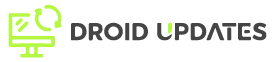Tired of endlessly scrolling through apps to find what you need? Your Android dashboard, also known as your home screen, can be a productivity powerhouse with the right widgets. Widgets provide at-a-glance information and quick access to essential functions, saving you time and effort. This article explores the must-have widgets that will transform your Android experience from cluttered to controlled.
Why Use Widgets on Your Android Dashboard?
Widgets are more than just shortcuts; they’re miniature, interactive app views that live right on your home screen. Here’s why you should embrace them:
- Instant Information: Get weather updates, calendar events, news headlines, and more without opening apps.
- Quick Actions: Control music playback, toggle settings (Wi-Fi, Bluetooth), and create tasks with a single tap.
- Customization: Personalize your dashboard to fit your unique needs and workflow.
- Increased Efficiency: Reduce the number of taps and swipes needed to accomplish common tasks.
Top Essential Android Dashboard Widgets
Here’s a curated list of essential widgets, categorized for easy browsing:
1. Productivity Widgets
Maximize your output with these tools:
- Google Calendar: View your upcoming appointments and events directly on your home screen. Choose from various sizes to display a day, week, or month at a glance.
- Gmail: See the subject lines and senders of your latest emails, allowing you to prioritize and respond quickly.
- Google Tasks: Manage your to-do list efficiently. Add new tasks, mark them as complete, and stay on track with deadlines.
- Evernote: Access your notes and create new ones directly from your dashboard. A great way to jot down ideas quickly.
2. Weather and Time Widgets
Stay informed about your environment:
- AccuWeather: Get real-time weather updates, hourly forecasts, and severe weather alerts. Customize the widget’s appearance to match your style.
- Clock Widget: Display the time in various formats (analog, digital) and add multiple time zones if you travel frequently.
3. Music and Media Widgets
Control your entertainment with ease:
- Spotify/YouTube Music: Control playback, skip tracks, and browse playlists without opening the app.
- Podcast Addict: Manage your podcast subscriptions and control playback from your home screen.
4. System and Utility Widgets
Manage your phone’s settings and performance:
- Battery Widget: Monitor your battery level and usage to avoid unexpected shutdowns.
- Settings Widget: Quickly toggle Wi-Fi, Bluetooth, mobile data, and other essential settings.
- Google Search: Initiate quick searches directly from your home screen with voice or text.
How to Add Widgets to Your Android Dashboard
Adding widgets is a simple process, though it might vary slightly depending on your Android version and launcher:
- Long-press on an empty area of your home screen.
- Tap on the Widgets option.
- Browse through the available widgets and long-press and drag the desired widget to your home screen.
- Resize the widget to fit your needs.
Tips for Optimizing Your Android Dashboard
Follow these tips to create an efficient and visually appealing dashboard:
- Prioritize essential information: Place the most important widgets where you can easily see them.
- Use folders: Group related widgets to reduce clutter and improve organization. For example, create a folder containing all your productivity apps and widgets.
- Experiment with sizes and layouts: Find the widget sizes and layouts that work best for you.
- Keep it clean: Avoid overcrowding your dashboard with too many widgets. A minimalist approach can be more effective.
- Consider using a custom launcher: Launchers like Nova Launcher offer advanced customization options, including widget theming and grid adjustments.
Conclusion
By strategically utilizing Android dashboard widgets, you can transform your smartphone into a powerful productivity tool. Experiment with different widgets and layouts to find what works best for you. Embrace the power of customization and take control of your digital life, one widget at a time. Which widgets do you find most useful? Share your favorites in the comments below!