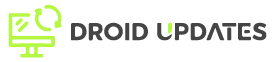In today’s digital age, securing your home network is more critical than ever. A VPN (Virtual Private Network) provides a secure and encrypted connection, but did you know you can extend this protection to your entire home network by setting it up on your router? This article provides a comprehensive guide on how to set up a VPN on your router, the benefits of doing so, and what to consider when choosing a VPN-compatible router.
Why Set Up a VPN on Your Router?
Setting up a VPN on your router offers numerous advantages over installing VPN software on individual devices. Here’s a breakdown:
- Secures All Devices: Once configured, every device connected to your Wi-Fi network, including smart TVs, gaming consoles, and IoT devices, automatically benefits from VPN protection.
- Simplified Management: Manage the VPN connection for your entire network from a single point, eliminating the need to configure each device separately.
- Always-On Protection: Your network is continuously protected, ensuring constant security without manual activation on each device.
- Bypassing Device Limitations: Some devices might not support VPN software natively. Setting up a VPN on the router bypasses this limitation, extending protection to all devices.
Choosing the Right VPN-Compatible Router
Not all routers are created equal when it comes to VPN compatibility. Here’s what to look for:
Firmware Compatibility
Ensure your router supports VPN client functionality. Some routers have built-in VPN client support, while others may require flashing custom firmware like DD-WRT or OpenWrt.
Hardware Specifications
A router with a powerful processor and ample RAM is crucial, as VPN encryption and decryption processes can be resource-intensive. Look for a router with at least a dual-core processor and 256MB of RAM.
VPN Protocol Support
Check that the router supports secure VPN protocols like OpenVPN, IKEv2, and WireGuard. OpenVPN is widely regarded as the most secure and reliable.
Ease of Configuration
Consider routers with user-friendly interfaces to simplify the VPN setup process. Some routers offer step-by-step guides or pre-configured VPN settings.
Example Routers: Popular options include ASUS routers with built-in VPN support, Netgear Nighthawk routers, and routers pre-flashed with DD-WRT or OpenWrt.
Step-by-Step Guide to Setting Up a VPN on Your Router
The exact steps may vary depending on your router model and firmware. However, here’s a general guide:
- Choose a VPN Provider: Select a reputable VPN provider that offers router support. Popular choices include ExpressVPN, NordVPN, and Surfshark.
- Obtain VPN Configuration Files: Download the necessary configuration files (usually OpenVPN files) from your VPN provider’s website. These files contain the server addresses and encryption settings needed to connect to the VPN.
- Access Your Router’s Configuration Interface: Open a web browser and enter your router’s IP address (usually 192.168.1.1 or 192.168.0.1) to access the router’s settings.
- Navigate to VPN Settings: Look for VPN client settings, which may be located under “Advanced Settings,” “VPN,” or “Security.”
- Configure the VPN Connection:
- Select the VPN protocol (e.g., OpenVPN).
- Upload the configuration file you downloaded from your VPN provider.
- Enter your VPN username and password.
- Configure additional settings as needed (e.g., DNS settings, connection mode).
- Save and Apply Settings: Save the VPN configuration and apply the settings. The router will attempt to connect to the VPN server.
- Verify the Connection: Check the router’s status page to ensure the VPN connection is active. You can also use online IP lookup tools to verify that your IP address has changed to the VPN server’s IP.
Troubleshooting Common Issues
Setting up a VPN on a router can sometimes present challenges. Here are some common issues and their solutions:
- Connection Issues:
- Verify that the VPN configuration file is correct and up-to-date.
- Ensure your VPN username and password are correct.
- Check that your internet connection is stable.
- Slow Speeds:
- Try connecting to a different VPN server closer to your location.
- Change the VPN protocol to a faster option like WireGuard.
- Ensure your router’s firmware is up-to-date.
- DNS Leaks:
- Configure custom DNS servers provided by your VPN provider in your router settings.
- Enable DNS leak protection in your router’s VPN settings if available.
Conclusion
Setting up a VPN on your router is a powerful way to secure your entire home network, protecting all connected devices with a single configuration. By choosing the right router and VPN provider, and following the steps outlined in this guide, you can enjoy enhanced security and privacy for your entire household. Remember to consider hardware specifications, firmware compatibility, and VPN protocol support when selecting a router. With a properly configured VPN router, you can browse the internet with peace of mind, knowing your data and privacy are protected.