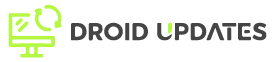Android emulators have revolutionized the gaming landscape, allowing players to enjoy their favorite mobile games on the PC. This article explores the best Android emulators for PC gaming, detailing their features, performance, and ideal use cases. Whether you’re seeking enhanced controls, better graphics, or simply the convenience of playing on a larger screen, this guide will help you find the perfect emulator.
Why Use an Android Emulator for PC Gaming?
Playing Android games on a PC through an emulator offers several advantages:
- Improved Performance: PCs often have more processing power and better graphics cards than mobile devices, resulting in smoother gameplay.
- Enhanced Controls: Emulators allow you to use a keyboard, mouse, or gamepad for more precise control.
- Larger Screen: Enjoy gaming on a bigger screen for a more immersive experience.
- Multi-tasking: Easily switch between gaming and other applications on your PC.
- Recording and Streaming: Many emulators support built-in recording and streaming features.
Top Android Emulators for PC Gaming
Here are some of the best Android emulators currently available for PC gaming:
1. BlueStacks
BlueStacks is one of the most popular and widely used Android emulators. It is known for its user-friendly interface and excellent performance.
- Key Features:
- Keymapping: Customize controls for keyboard, mouse, and gamepad.
- Multi-instance: Run multiple games simultaneously.
- Eco Mode: Reduce resource consumption.
- Game Controls: Pre-set controls for popular games.
- Pros: Excellent performance, user-friendly, and feature-rich.
- Cons: Can be resource-intensive on lower-end PCs.
BlueStacks is ideal for both casual and hardcore gamers seeking a versatile and powerful emulator.
2. NoxPlayer
NoxPlayer is another top contender in the Android emulator market. It is known for its stability and customization options.
- Key Features:
- Multi-instance: Run multiple games or apps at the same time.
- Controller Compatibility: Excellent support for gamepads.
- Customizable Interface: Adjust the emulator’s appearance.
- Script Recording: Automate repetitive tasks.
- Pros: Stable, customizable, and great controller support.
- Cons: Occasional compatibility issues with certain games.
NoxPlayer is perfect for gamers who want a stable and customizable emulator with robust controller support.
3. MEmu Play
MEmu Play stands out with its focus on gaming performance and compatibility with a wide range of Android versions.
- Key Features:
- Multiple Android Versions: Run different Android versions simultaneously.
- Keymapping: Extensive customization options for controls.
- GPU Optimization: Enhanced graphics performance.
- One-Click APK Installation: Easily install apps from APK files.
- Pros: Excellent performance, supports multiple Android versions, and GPU optimization.
- Cons: Interface can feel cluttered at times.
MEmu Play is a great choice for gamers who need compatibility with various Android versions and optimized graphics performance.
4. LDPlayer
LDPlayer is specifically designed for gaming and offers excellent performance and optimization features.
- Key Features:
- Optimized for Gaming: High performance and low resource consumption.
- Multi-instance: Run multiple games simultaneously.
- Customizable Controls: Keymapping and gamepad support.
- App Store Access: Access to the LD Store and Google Play Store.
- Pros: Optimized for gaming, low resource consumption, and easy to use.
- Cons: Fewer customization options compared to other emulators.
LDPlayer is perfect for gamers seeking a lightweight and optimized emulator for smooth gameplay.
Factors to Consider When Choosing an Emulator
When selecting an Android emulator, consider the following factors:
- Performance: The emulator should offer smooth and responsive gameplay.
- Compatibility: Ensure the emulator supports the games you want to play.
- Features: Look for features like keymapping, multi-instance, and controller support.
- Resource Consumption: Choose an emulator that doesn’t overtax your system resources.
- User Interface: The interface should be user-friendly and easy to navigate.
Tips for Optimizing Android Emulator Performance
To get the best performance from your Android emulator, try these tips:
- Allocate More RAM: Assign sufficient RAM to the emulator for smoother performance.
- Enable Virtualization: Enable virtualization in your BIOS settings.
- Update Graphics Drivers: Keep your graphics drivers up to date.
- Close Unnecessary Applications: Close other applications to free up system resources.
- Adjust Graphics Settings: Lower graphics settings in the emulator to improve performance.
Conclusion
Android emulators provide a fantastic way to enjoy mobile games on your PC. By considering the factors discussed and exploring the recommended emulators, you can find the perfect solution for your gaming needs. Whether you choose BlueStacks for its versatility, NoxPlayer for its stability, MEmu Play for its performance, or LDPlayer for its optimization, you’ll be well-equipped to elevate your PC gaming experience.