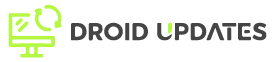Android 15 is set to revolutionize how we manage our digital privacy. With enhanced features and granular controls, users can now take charge of their data like never before. This comprehensive guide delves deep into Android 15’s privacy settings, providing actionable steps to safeguard your personal information.
What’s New in Android 15 Privacy?
Android 15 introduces several key enhancements focused on giving users more control and transparency. These include improved permission management, advanced location privacy options, and enhanced tracking protection. Let’s explore each of these in detail:
Enhanced Permission Management
Android 15 refines the app permission system, making it easier to understand and manage what data apps can access. New features include:
- Granular Permissions: Control access to specific data types, such as individual photos or precise location.
- Permission Usage Dashboard: A centralized view showing which apps have requested permissions and how often they’re used.
- One-Time Permissions: Grant permissions for a single use, revoking access immediately afterward.
These improvements allow users to tailor permissions to their exact needs, minimizing the risk of unnecessary data collection.
Advanced Location Privacy
Location data is highly sensitive, and Android 15 provides more robust tools to protect it:
- Precise vs. Approximate Location: Choose whether to share your exact location or a general area with apps.
- Background Location Access Controls: Limit when apps can access your location in the background.
- Location History Controls: Easily review and delete your location history stored on your device.
By leveraging these features, you can significantly reduce the amount of location data shared with apps, enhancing your overall privacy.
Enhanced Tracking Protection
Android 15 takes proactive steps to protect users from cross-app and cross-site tracking:
- Privacy Sandbox Integration: Limits data sharing for personalized advertising, using privacy-preserving technologies.
- Tracking Opt-Out: A system-wide setting to opt out of ad tracking, preventing apps from collecting your advertising ID.
- Alerts for Suspicious Tracking Behavior: Notifications when apps exhibit unusual tracking patterns.
These measures collectively reduce the ability of apps and advertisers to track your online activity, promoting a more private browsing experience.
How to Configure Android 15 Privacy Settings
Configuring these privacy settings is straightforward. Here’s a step-by-step guide:
Accessing the Privacy Dashboard
- Open the Settings app on your Android 15 device.
- Navigate to Privacy.
- Tap on Privacy Dashboard to view a summary of recent permission usage.
This dashboard provides a comprehensive overview of which apps have accessed your camera, microphone, location, and other sensitive permissions.
Managing App Permissions
- From the Privacy Dashboard, tap on any permission type (e.g., Location, Camera).
- Review the list of apps that have requested that permission.
- Tap on an individual app to adjust its permission settings.
- Choose between Allow only while in use, Ask every time, or Don’t allow.
Regularly reviewing and adjusting these settings ensures that apps only have access to the data they truly need.
Configuring Location Settings
- Go to Settings > Location.
- Tap on App location permissions.
- For each app, select either Precise or Approximate location.
- Additionally, review and adjust Background location access for each app.
Use approximate location for apps that don’t require your exact location, such as weather apps or social media platforms.
Enabling Tracking Protection
- Go to Settings > Privacy.
- Look for Privacy Sandbox or Ads.
- Enable Limit Ad Tracking or similar options to opt out of personalized ads.
This setting prevents apps from using your advertising ID to track your activity across different apps.
Tips for Maximizing Your Privacy
Beyond the built-in settings, here are some additional tips for maximizing your privacy on Android 15:
- Regularly Review App Permissions: Make it a habit to check which apps have access to your data and adjust permissions accordingly.
- Use a VPN: A Virtual Private Network (VPN) encrypts your internet traffic, protecting your online activity from prying eyes.
- Choose Privacy-Focused Apps: Opt for apps that prioritize user privacy, such as Signal for messaging or DuckDuckGo for search.
- Keep Your Device Updated: Install the latest security updates to patch vulnerabilities and protect against malware.
- Be Mindful of Public Wi-Fi: Avoid transmitting sensitive information over unsecured public Wi-Fi networks.
Conclusion
Android 15 offers a significant step forward in user privacy, providing enhanced controls and transparency over your data. By understanding and configuring these privacy settings, you can take proactive steps to safeguard your personal information and enjoy a more secure digital experience. Regularly review your privacy settings, stay informed about new features, and adopt privacy-focused habits to maintain control over your data in an ever-evolving digital landscape.