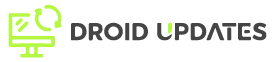Mobile gaming has evolved, and with iOS 19, the experience is more immersive than ever. To truly dominate your favorite games, understanding advanced controller customization is key. This guide will walk you through everything you need to know to tailor your controller settings for maximum performance.
Why Customize Your iOS 19 Controller?
Out-of-the-box controller settings are often a compromise. Customization allows you to:
- Improve Accuracy: Fine-tune sensitivity for precise aiming.
- Enhance Comfort: Map buttons to suit your grip and play style.
- Gain a Competitive Edge: Optimize controls for specific games.
- Reduce Fatigue: Minimize unnecessary movements.
Supported Controllers on iOS 19
iOS 19 supports a wide range of controllers, including but not limited to:
- PlayStation DualSense
- Xbox Wireless Controller
- MFi (Made for iPhone/iPad) controllers
- Third-party Bluetooth controllers
Ensure your controller is compatible and properly connected via Bluetooth before proceeding.
Accessing Controller Customization Settings
To access controller customization settings on iOS 19:
- Open the Settings app.
- Navigate to General.
- Select Controller.
- Choose your connected controller.
Here, you will find options to remap buttons, adjust stick sensitivity, and more.
Button Mapping: Reconfigure for Optimal Gameplay
Button mapping allows you to assign different actions to the buttons on your controller. This is particularly useful for games with complex control schemes or for users who prefer a non-standard layout.
How to Remap Buttons:
- In the Controller settings, select Button Mapping.
- Choose the button you want to remap.
- Select the new action for that button.
Example: In a first-person shooter, you might remap the reload button to a more easily accessible location.
Stick Sensitivity: Fine-Tune Your Aim
Adjusting stick sensitivity is crucial for achieving precise aiming and movement. iOS 19 allows you to customize the sensitivity of both the left and right analog sticks.
Adjusting Stick Sensitivity:
- In the Controller settings, select Stick Sensitivity.
- Use the sliders to adjust the sensitivity of each stick.
Tip: Start with small adjustments and gradually increase or decrease sensitivity until you find the perfect balance.
Creating Custom Controller Profiles
iOS 19 lets you create multiple controller profiles, each with its own unique button mappings and sensitivity settings. This is ideal for users who play a variety of games with different control requirements.
Creating and Managing Profiles:
- In the Controller settings, select Profiles.
- Tap Add Profile to create a new profile.
- Name your profile and customize the settings as desired.
- Switch between profiles from the Profiles menu.
Game-Specific Optimizations
For the best experience, tailor your controller settings to each individual game. Some games may require more sensitive aiming, while others may benefit from remapped buttons for quick actions.
Examples:
- First-Person Shooters: Increase stick sensitivity for faster aiming and remap reload/jump buttons.
- Racing Games: Adjust trigger sensitivity for precise acceleration and braking.
- Action Games: Customize button mappings for quick access to combos and special abilities.
Troubleshooting Controller Issues
If you encounter issues with your controller, try the following:
- Ensure your controller is fully charged.
- Restart your iOS device.
- Re-pair your controller via Bluetooth.
- Check for firmware updates for your controller.
Conclusion
Advanced controller customization is essential for maximizing your mobile gaming experience on iOS 19. By understanding and utilizing the available settings, you can fine-tune your controller to suit your play style and gain a competitive edge. Experiment with different settings and profiles to find what works best for you, and enjoy a more immersive and enjoyable gaming experience.