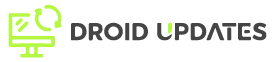In the competitive world of mobile applications, app size matters more than ever. Large app sizes can lead to lower download rates, increased uninstalls, and a negative impact on user experience. Users are often hesitant to download apps that consume significant storage space or data. Optimizing your Android app size is crucial for attracting and retaining users. This comprehensive guide will walk you through various strategies and techniques to effectively reduce your Android application size.
Why App Size Reduction is Crucial
Before diving into the techniques, let’s understand why app size reduction is vital for your app’s success:
- Improved Download Rates: Smaller apps download faster, especially for users with limited bandwidth or slow internet connections.
- Reduced Uninstall Rates: Users are less likely to uninstall an app that doesn’t consume excessive storage space.
- Enhanced User Experience: Smaller apps contribute to a smoother and faster user experience.
- Increased Installs from Emerging Markets: In regions with limited and expensive data plans, smaller app sizes are a major advantage.
- Better App Store Ranking: Google Play Store considers app size as a ranking factor.
Analyzing Your App Size
The first step in reducing your app size is to understand what’s contributing to it. Android Studio provides tools to analyze your APK and identify the primary sources of bloat.
Using Android Studio’s APK Analyzer
- Build your APK: Generate a release-ready APK of your application.
- Open APK Analyzer: Go to Build > Analyze APK… in Android Studio.
- Select your APK: Choose the APK file you want to analyze.
The APK Analyzer will provide a breakdown of the contents of your APK, including:
- Dex files: Compiled Java/Kotlin code.
- Resources: Images, layouts, strings, and other assets.
- Libraries: Native libraries (.so files) and third-party dependencies.
- Meta-information: Manifest file, signatures, and other metadata.
By examining the APK Analyzer results, you can identify the areas where you can make improvements.
Techniques for Reducing App Size
Now that you have a better understanding of your app’s size, let’s explore various techniques to reduce it:
1. Enable ProGuard and R8
ProGuard and R8 are code shrinking and optimization tools that remove unused code, rename classes and methods (obfuscation), and optimize bytecode.
How to Enable R8:
R8 is enabled by default in Android Gradle Plugin 3.4.0 and higher. Ensure you have the following in your `gradle.properties` file:
android.enableR8=true
If you’re using an older version of the Android Gradle Plugin, you can enable ProGuard in your `build.gradle` file:
android {
buildTypes {
release {
minifyEnabled true
proguardFiles getDefaultProguardFile('proguard-android-optimize.txt'), 'proguard-rules.pro'
}
}
}
minifyEnabled true: Enables code shrinking and obfuscation for the release build.proguardFiles: Specifies the ProGuard configuration files.proguard-android-optimize.txtis the default configuration file provided by Android.proguard-rules.prois a custom file where you can add your own rules.
Best Practices for ProGuard/R8:
- Test thoroughly: Code shrinking and obfuscation can sometimes lead to unexpected runtime errors. Test your app thoroughly after enabling ProGuard/R8.
- Use custom rules: Add custom rules to your
proguard-rules.profile to prevent ProGuard/R8 from removing or obfuscating essential classes, methods, or fields. - Keep class names: If your app uses reflection, you might need to keep the original class names using the
-keepoption.
2. Optimize Resources
Resources, such as images, audio files, and videos, often contribute significantly to app size. Optimizing these resources can lead to substantial size reductions.
Image Optimization
- Use WebP format: WebP is a modern image format that provides superior compression compared to JPEG and PNG. Convert your images to WebP using Android Studio’s built-in conversion tool (Right-click on image > Convert to WebP).
- Use vector graphics: For simple icons and graphics, use vector drawables (.xml files) instead of raster images. Vector drawables scale without losing quality and typically have a smaller file size.
- Remove unused resources: Remove any images or resources that are no longer used in your app.
- Compress images: Use image compression tools like TinyPNG or ImageOptim to reduce the file size of your images without significantly affecting their quality.
- Use appropriate resolutions: Provide images in different resolutions (mdpi, hdpi, xhdpi, etc.) to support various screen densities. Android will automatically select the appropriate image for each device, avoiding unnecessary scaling.
Audio and Video Optimization
- Use appropriate codecs: Use efficient audio and video codecs like AAC and H.264.
- Compress audio and video files: Reduce the bitrate and sample rate of your audio and video files to decrease their size.
- Stream media files: Instead of including large audio or video files in your APK, consider streaming them from a server.
3. Remove Unused Resources
The Android Gradle plugin can automatically detect and remove unused resources from your app. To enable this feature, add the following to your `build.gradle` file:
android {
buildTypes {
release {
shrinkResources true
}
}
}
shrinkResources true: Enables resource shrinking for the release build.
Note: Resource shrinking depends on code shrinking (ProGuard/R8). Ensure that minifyEnabled is also set to true.
4. Use Dynamic Feature Modules
Dynamic feature modules allow you to separate certain features of your app into separate modules that can be downloaded and installed on demand. This is particularly useful for features that are not essential for the core functionality of your app or are rarely used.
Benefits of Dynamic Feature Modules:
- Reduced initial app size.
- On-demand feature delivery.
- Modular code base.
5. Optimize Native Libraries
If your app uses native libraries (.so files), ensure that you only include the libraries for the architectures that your app supports. Including libraries for all architectures can significantly increase your app size.
How to Optimize Native Libraries:
android {
splits {
abi {
enable true
reset()
include 'x86', 'x86_64', 'armeabi-v7a', 'arm64-v8a'
universalApk false
}
}
}
enable true: Enables ABI splits.reset(): Clears the default ABI filters.include: Specifies the ABIs to include in the APK.universalApk false: Disables the creation of a universal APK that contains libraries for all ABIs.
6. Use Lint to Identify Issues
Lint is a static analysis tool that can help you identify potential issues in your code and resources, including opportunities for optimization. Use Lint to find and fix issues that contribute to app size bloat.
7. Evaluate and Optimize Dependencies
Third-party libraries can add significant weight to your app. Evaluate your dependencies and consider the following:
- Use lightweight alternatives: Look for smaller, more efficient alternatives to large libraries.
- Remove unused dependencies: Remove any dependencies that are no longer used in your app.
- Use dependency management: Use a dependency management system like Gradle to manage your dependencies and ensure that you’re only including the necessary code.
Conclusion
Reducing your Android app size is an ongoing process that requires careful analysis and optimization. By implementing the techniques outlined in this guide, you can significantly reduce your app size, improve user experience, and increase your app’s chances of success. Remember to continuously monitor your app size and make adjustments as needed. Start by analyzing your APK, enabling ProGuard/R8, optimizing resources, and removing unused code. By following these best practices, you’ll be well on your way to creating a lean and efficient Android application. Good luck!