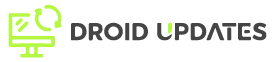Tired of lag and choppy gameplay ruining your mobile gaming experience? You’re not alone. Many Android gamers face performance issues that hinder their enjoyment. Fortunately, with the right tweaks and strategies, you can significantly optimize your Android device for a smoother, more immersive gaming experience. This guide will walk you through proven techniques to boost performance and minimize lag so you can dominate the virtual battlefield.
Understanding Android Gaming Performance
Before diving into optimization, understanding the factors affecting Android gaming performance is crucial.
- CPU and GPU: The central processing unit (CPU) and graphics processing unit (GPU) are the heart of your device. They handle game logic and rendering, respectively. A powerful CPU and GPU are essential for running demanding games smoothly.
- RAM: Random Access Memory (RAM) is where your device stores temporary data. Insufficient RAM can lead to stuttering and lag, especially when multitasking.
- Storage: The speed of your device’s storage (internal storage or SD card) affects loading times and overall responsiveness.
- Operating System: The Android OS version and its optimization impact performance. Newer versions often include performance improvements, but custom ROMs can also offer enhancements.
- Network Connectivity: A stable and fast internet connection is vital for online multiplayer games.
Essential Optimization Techniques
Let’s explore the most effective techniques to optimize your Android device for gaming.
1. Close Background Apps
Running multiple apps simultaneously consumes valuable resources. Before launching a game, close all unnecessary background apps to free up RAM and CPU power.
- Recent Apps Menu: Swipe up from the bottom of your screen (or use the recent apps button) to access the recent apps menu. Swipe away each app to close it.
- Force Stop: For apps that stubbornly remain active, go to Settings > Apps, select the app, and tap Force Stop.
2. Clear Cache Data
Cached data can accumulate over time, slowing down your device. Clearing the cache can improve performance, especially for games that rely heavily on stored data.
- App Cache: Go to Settings > Apps, select the game, and tap Storage. Then, tap Clear Cache.
- System Cache (Dalvik/ART Cache): This requires access to recovery mode and is a more advanced technique. Search online for instructions specific to your device model.
3. Disable Unnecessary Features
Features like Bluetooth, Wi-Fi (when not in use), and location services can drain battery and consume resources. Disable them when gaming to boost performance.
4. Lower Graphics Settings
Most games offer adjustable graphics settings. Lowering the resolution, texture quality, and effects can significantly improve frame rates, especially on less powerful devices.
5. Use Game Booster Apps
Several game booster apps are available on the Google Play Store. These apps typically offer features like:
- RAM Cleaning: Closing background processes to free up RAM.
- CPU Optimization: Adjusting CPU frequency for better performance.
- Network Optimization: Prioritizing game traffic for smoother online gameplay.
Popular options include:
- Game Booster: A widely used app with various optimization features.
- Dr. Booster: Focuses on smart resource management.
Caution: Some game booster apps may be intrusive or contain malware. Research and choose reputable apps.
6. Update Your Device Software
Keep your Android OS and game apps updated to the latest versions. Updates often include performance improvements and bug fixes.
- Android OS: Go to Settings > System > System Update (or similar, depending on your device).
- Game Apps: Open the Google Play Store and check for updates in the My apps & games section.
7. Optimize Battery Settings
Adjusting battery settings can impact performance. Consider these options:
- Performance Mode: Some devices offer a ‘Performance Mode’ that prioritizes performance over battery life but use wisely as consumes battery faster.
- Battery Saver: While useful for extending battery life, it may limit performance. Disable it when gaming.
8. Rooting and Custom ROMs (Advanced)
Rooting your Android device allows you to install custom ROMs that offer significant performance improvements. However, this is an advanced technique that voids your warranty and carries risks. Only attempt this if you are comfortable with the process.
Advanced Tips for Serious Gamers
1. Overclocking (Advanced)
Overclocking increases the clock speed of your CPU and GPU, resulting in faster performance. However, it can also generate more heat and potentially damage your device. Proceed with caution and research thoroughly before attempting this.
2. Using a Cooling Pad
Prolonged gaming can cause your device to overheat, leading to performance throttling. A cooling pad can help dissipate heat and maintain optimal performance.
3. Network Optimization for Online Games
For online multiplayer games, a stable and fast internet connection is crucial. Consider these optimizations:
- Use Wi-Fi: Wi-Fi generally offers faster and more stable speeds than mobile data.
- Close Background Downloads: Downloading files in the background can consume bandwidth and increase latency.
- Use a Low-Latency Router: A gaming router with QoS (Quality of Service) features can prioritize game traffic for lower latency.
Troubleshooting Common Problems
1. Game Crashes
Game crashes can be frustrating. Try these troubleshooting steps:
- Restart the Game: A simple restart can often resolve temporary glitches.
- Restart Your Device: A more thorough reset can fix underlying issues.
- Reinstall the Game: A corrupted game installation can cause crashes. Reinstalling the game can resolve this.
- Check Compatibility: Ensure that your device meets the game’s minimum requirements.
2. Overheating
Overheating can lead to performance throttling and even damage your device. Take these precautions:
- Avoid Direct Sunlight: Playing in direct sunlight can cause your device to overheat quickly.
- Remove Case: A case can trap heat. Remove it when gaming for better ventilation.
- Lower Graphics Settings: Reducing the graphics load can reduce heat generation.
Conclusion
Optimizing your Android device for gaming requires a multi-faceted approach. By implementing the techniques discussed in this guide, you can significantly improve performance, reduce lag, and enhance your overall gaming experience. Remember to tailor your optimization strategies to your specific device and gaming needs. Happy gaming!