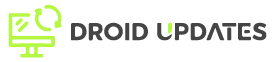RetroArch is more than just a simple emulator; it’s a powerful platform packed with features that can significantly enhance your retro gaming experience. While basic emulation is straightforward, understanding and utilizing RetroArch’s advanced features like shaders, rewind, and netplay can truly elevate your gameplay. This guide explores these features, providing you with the knowledge to maximize your enjoyment.
Understanding RetroArch’s Advanced Features
RetroArch’s advanced features allow you to customize and enhance your retro gaming experience in ways that were never possible on original hardware. These features not only improve the visual fidelity and gameplay convenience but also open up new avenues for social gaming.
Shaders: Enhancing Visual Fidelity
Shaders are post-processing effects applied to the emulated game visuals, designed to mimic the look of old CRT televisions or apply various artistic filters. They are one of the most popular advanced features in RetroArch, offering a wide range of options from subtle enhancements to dramatic transformations.
What Are Shaders?
In essence, shaders are small programs that run on your GPU to modify the outputted image. They can simulate scanlines, curvature, color correction, and more. RetroArch supports various shader formats, including GLSL, slang, and CG.
Popular Shader Types
- CRT Shaders: These mimic the look of old CRT televisions, adding scanlines, blurring, and curvature.
- Scaling Shaders: These smooth out pixelated graphics for a cleaner look on modern displays.
- Color Correction Shaders: These adjust the color palette to improve vibrancy or accuracy.
How to Configure Shaders in RetroArch
- Open the Quick Menu: While in a game, press the assigned hotkey (usually F1).
- Navigate to Shaders: Select “Shaders” from the Quick Menu.
- Load a Shader Preset: Choose “Load Shader Preset” and browse the shader directory.
- Apply Changes: Select a shader preset and apply it. You can also tweak individual shader parameters for a custom look.
Rewind: Turning Back Time
The rewind feature allows you to rewind gameplay by a few seconds, providing a second chance after making a mistake or facing unexpected difficulty. This feature is particularly useful for challenging retro games known for their unforgiving nature.
How Rewind Works
RetroArch continuously buffers gameplay, allowing you to rewind to a previous state. The amount of rewind available depends on the performance of your system and the rewind interval setting.
Enabling and Using Rewind
- Enable Rewind: Go to Settings > Core > Enable Rewind.
- Configure Rewind Interval: Adjust the rewind interval to determine how often the game state is saved. A shorter interval provides more precise rewinding but requires more system resources.
- Assign a Rewind Hotkey: In Settings > Input > Hotkeys, assign a button for the Rewind function.
- Use Rewind: While in a game, press the assigned hotkey to rewind.
Netplay: Retro Gaming with Friends
Netplay allows you to play retro games online with friends or other players. This feature brings a social dimension to retro gaming, letting you experience classic multiplayer titles or even play single-player games cooperatively.
Setting Up Netplay
- Enable Netplay: Go to Online Netplay > Host to host a game, or Online Netplay > Join to connect using the host address.
- Host or Join a Game: Configure settings such as the game to play, number of players, and password (if desired).
- Share Connection Details: Provide your external IP address for friends to connect.
Considerations for Netplay
- Network Latency: Network latency can affect the gaming experience. A stable, low-latency connection is crucial for smooth netplay.
- Core Compatibility: Compatibility can vary. For best results, ensure all players use the same version of the core.
Tips for Optimizing Your RetroArch Experience
To truly master RetroArch’s advanced features, consider the following tips:
- Experiment with Shaders: Try different shader presets to find the ones that best suit your preferences and the specific game.
- Adjust Rewind Settings: Optimize rewind settings based on your system’s performance. Shorter intervals provide better precision, but require more processing power.
- Use Save States: Save states are your friends, especially for games where even the rewind feature isn’t quite enough. This provides an easy way to jump back to a saved point.
- Explore Core Options: Dig into each core’s specific options, as they can greatly alter the emulation experience.
Conclusion
RetroArch’s advanced features like shaders, rewind, and netplay can significantly enhance your retro gaming experience. By understanding and utilizing these features, you can not only improve the visual fidelity and gameplay convenience but also open up new avenues for social gaming. Experiment with different settings and options to find the perfect configuration that suits your preferences and system capabilities. Dive in, explore, and enjoy the enhanced world of retro gaming with RetroArch!